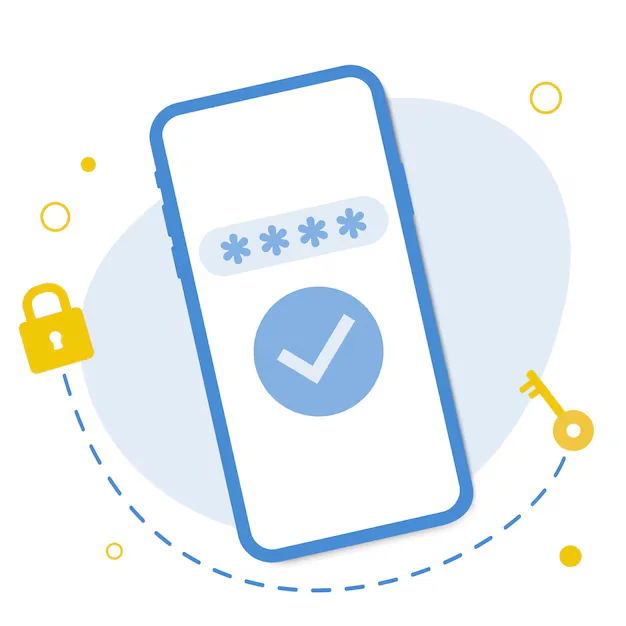Backing up a WordPress site involves saving both its files and database. First, download all website files from the root directory using cPanel or FTP. Next, export the database using phpMyAdmin in SQL format. Alternatively, you can use plugins like UpdraftPlus for automated backups. Always store backups in a safe location like cloud storage or external drives.
Method 1: Manual Backup (Files + Database)
Step 1: Backup WordPress Files (Themes, Plugins, Media, etc.)
-
Access File Manager
- Use cPanel > File Manager or an FTP client like FileZilla.
-
Go to WordPress Root Directory
- Usually found in
public_html/orwww/.
- Usually found in
-
Download Files
- Select all files (including
.htaccess,wp-content, etc.) - Right-click and Compress (zip), then Download the zip file.
- Select all files (including
Step 2: Backup Database
-
Login to phpMyAdmin from cPanel.
-
Select WordPress Database (name defined in
wp-config.php). -
Click Export tab.
-
Choose Quick method and SQL format.
-
Click Go to download the database file.
Method 2: Use a Plugin (Easy for Beginners)
Recommended Plugins:
- UpdraftPlus (Free)
- All-in-One WP Migration
- BackWPup
Example: Using UpdraftPlus
-
Go to WordPress Admin Dashboard > Plugins > Add New.
-
Search for “UpdraftPlus”, install and activate it.
-
Go to Settings > UpdraftPlus Backups.
-
Click Backup Now.
-
Select Include database and files, then click Backup Now.
-
After backup completes, click Download to store files on your computer.
🔁 You can also set automatic scheduled backups via plugin settings.
Where to Store Backups?
- Cloud storage: Google Drive, Dropbox, OneDrive
- Local storage: Your computer or external hard drive
- Web hosting: Separate hosting directory or email
Important Tips:
- Backup both files and database.
- Schedule regular backups (daily/weekly).
- Store backups off-site (not just on your server).