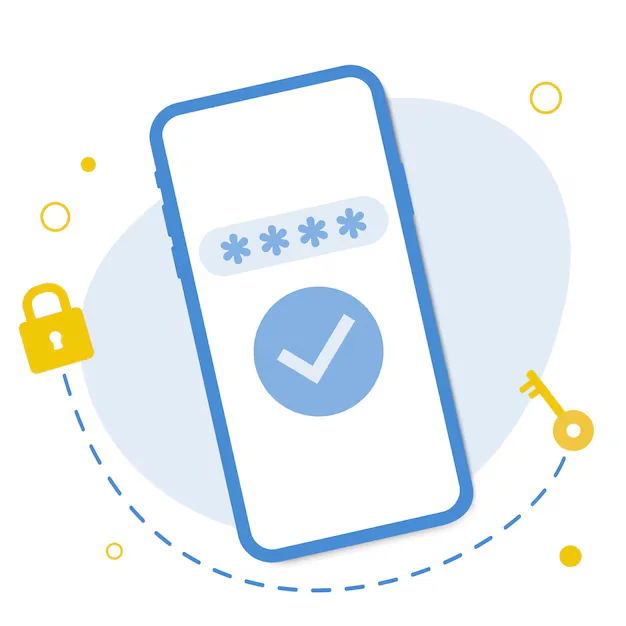To set up WAMP on your Windows system, download it from the official WAMPServer website. Install it by following the setup wizard, choosing your preferred browser and text editor. Once installed, launch WAMP and ensure the tray icon turns green. Open http://localhost/ in your browser to access the dashboard. Add your PHP files inside the www folder to start developing locally.
1. Download WAMP Server
- Visit the official WAMP website: https://www.wampserver.com/en/
- Choose the version matching your OS (32-bit or 64-bit).
- Click Download, and install any required dependencies (like Visual C++ Redistributables) if prompted.
2. Install WAMP Server
- Run the downloaded
.exefile. - Follow the setup wizard:
- Select the installation directory (e.g.,
C:\wamp64). - Choose the default browser (you can keep it as Internet Explorer or select another one like Chrome).
- It may ask for a default text editor (for editing config files) — Notepad is fine.
- Select the installation directory (e.g.,
3. Start WAMP Server
- After installation, run WAMP from the desktop shortcut or Start Menu.
- A green WAMP icon in the system tray means it’s working fine.
- 🟢 Green = All services are running
- 🟡 Orange = Some services are running
- 🔴 Red = Services are stopped
4. Open WAMP Dashboard
-
- Open a browser and go to:
http://localhost/
- You should see the WAMP dashboard page.
5. Add Your PHP Projects
-
- Navigate to:
C:\wamp64\www\
-
- Create a new folder for your project, e.g.,
myproject - Add a file like
index.php:
- Create a new folder for your project, e.g.,
<?php
echo "Hello, WAMP!";
?>
-
- Access it in the browser:
http://localhost/myproject/