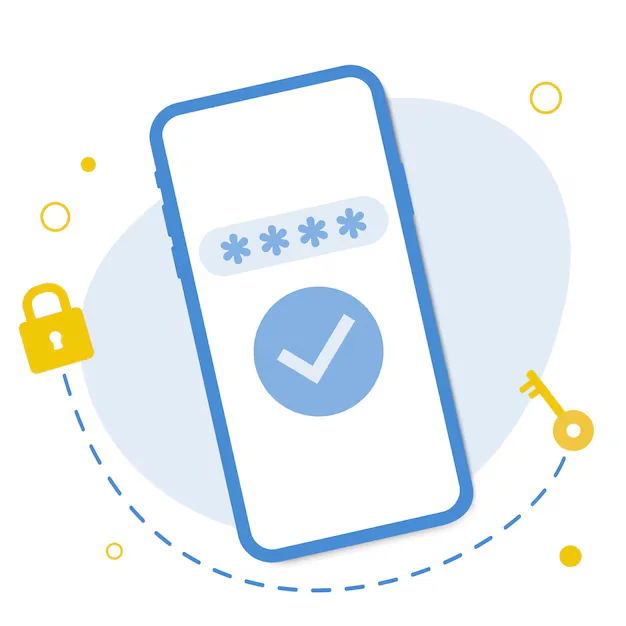How to Build a Custom Theme in WordPress from Scratch teaches you how to create a personalized WordPress theme without using pre-made templates. It starts with setting up essential files like style.css, index.php, and functions.php. You’ll learn how to structure templates, add dynamic content using WordPress loops, and apply custom styles. This approach gives you full control over design and functionality. It’s perfect for developers who want a unique, lightweight, and fully customized WordPress site.
Setting Up Your WordPress Environment for Theme Development
Before writing any theme code, you need the right development setup. This guide walks you through installing WordPress locally using tools like XAMPP or LocalWP. You’ll also learn how to set up a starter theme folder, basic configuration, and debugging tools. Having a local environment boosts speed and safety. Start strong with a solid foundation.
Understanding the WordPress Theme File Structure
Every custom WordPress theme follows a structured layout. In this article, you’ll explore essential files like style.css, index.php, functions.php, and template parts. Learn how these files work together to render your site. A strong grasp of structure makes theme development faster and cleaner. It’s the blueprint of your WordPress creation.
Creating style.css and functions.php for Your Custom Theme
Your theme’s identity starts with style.css, while functions.php powers its functionality. This post shows how to define your theme header, enqueue scripts and styles, and add theme supports like menus or thumbnails. You’ll build the foundation that connects design and functionality. A must-know step in any custom WordPress theme.
Building a Custom Header and Footer in WordPress
Headers and footers are core elements of any theme. This blog teaches you to design and code dynamic header and footer templates using HTML, PHP, and WordPress hooks. Learn to include menus, logos, and widgets. Make your theme layout reusable and responsive. A polished top and bottom frame improve site credibility.
Designing a Responsive Homepage Template in WordPress
Your homepage is the first impression. This article guides you through creating a custom homepage template with sections for banners, content, and call-to-action buttons. Use responsive design principles and get_template_part() for reusability. Connect dynamic content using WordPress loops and widgets. Stand out with a beautiful and functional landing page.
Creating Custom Page Templates in WordPress Themes
Custom page templates offer layout flexibility beyond the default structure. Learn how to create and assign new templates for contact pages, landing pages, and more. We’ll also explain how to load styles and content conditionally. Enhance your site’s UI without using extra plugins. Ideal for client-based projects or niche requirements.
Using The WordPress Loop to Display Posts Dynamically
The WordPress Loop is the engine behind dynamic content. This post teaches you how to use it to display posts, categories, or custom queries on any page. We explain how to customize output with filters and template tags. It’s a vital part of theme development. Once you master the Loop, you control your content flow.
Registering and Displaying Navigation Menus in Custom Themes
Navigation menus are critical for usability. This blog shows how to register menus using functions.php and render them in your theme using wp_nav_menu(). Learn how to apply classes for styling and integrate dropdowns. Build mobile-friendly, dynamic navigation. Help users move through your site with ease.
Adding Widget Areas and Sidebars in Your Theme
Sidebars and widget-ready areas give users customization control. In this article, you’ll register widget areas, display them in your layout, and style them for a polished look. Learn how to make dynamic footers, blog sidebars, and homepage boxes. Widgets bring flexibility to your custom theme without custom code.
Creating a Blog Template in Your Custom WordPress Theme
Every WordPress site benefits from a blog section. This guide walks you through building a home.php or archive.php blog template that lists posts beautifully. We cover pagination, featured images, and metadata. Learn to design category and tag archive pages too. Your theme will look complete and content-rich.
Creating and Styling Single Post Templates in WordPress
Post detail pages deserve a unique design. This blog shows how to build single.php templates that display post content, author info, and comments. Customize layout for readability and style for your brand. You’ll also learn about custom post types and single templates. Perfect for content-driven WordPress websites.
How to Build Mobile-First WordPress Themes
With mobile traffic dominating, your theme must be responsive. Learn the principles of mobile-first design and how to implement breakpoints in your theme’s CSS. We’ll show tips for navigation, image scaling, and performance. Make sure your WordPress site looks perfect on all screen sizes. Speed, usability, and beauty — everywhere.
Adding Theme Customizer Support to Your WordPress Theme
The WordPress Customizer allows users to tweak settings with live previews. This article explains how to add support for logo uploads, color pickers, and layout options using customize_register. Give users flexibility without touching code. Customizer support improves user experience and adds value to your theme.
How to Add and Style Featured Images in Your Theme
Featured images give posts visual appeal. This post shows how to enable them with add_theme_support(), display them in loops and single posts, and style them with CSS. Learn best practices for image sizes, lazy loading, and accessibility. A powerful visual element to boost engagement and SEO.
Packaging and Publishing Your Custom WordPress Theme
After your theme is ready, it’s time to launch. This guide walks you through preparing your theme for public or client distribution. We cover best practices for folder structure, licensing, documentation, and uploading to WordPress.org or marketplaces. Share your work with the world — clean, complete, and professional.