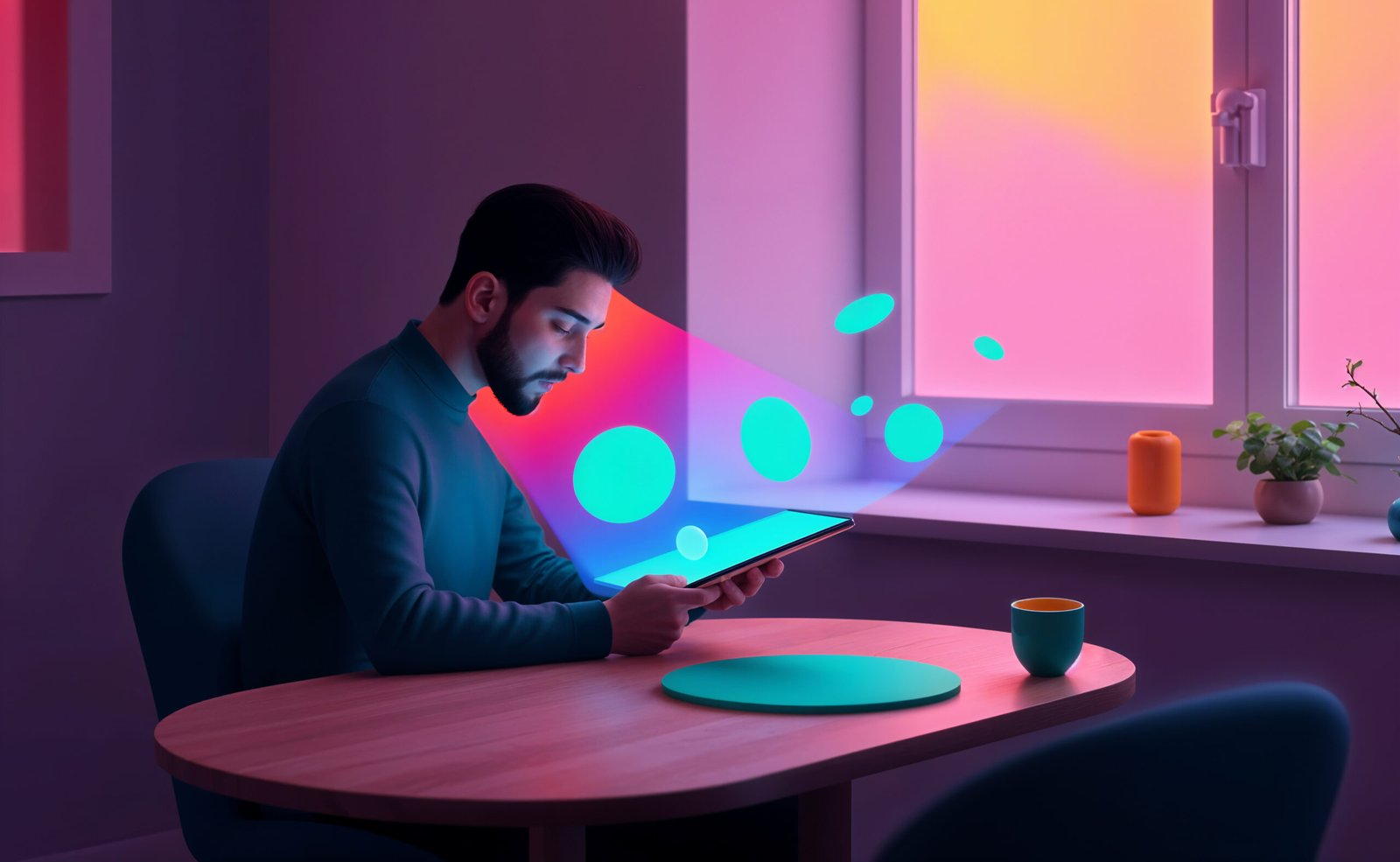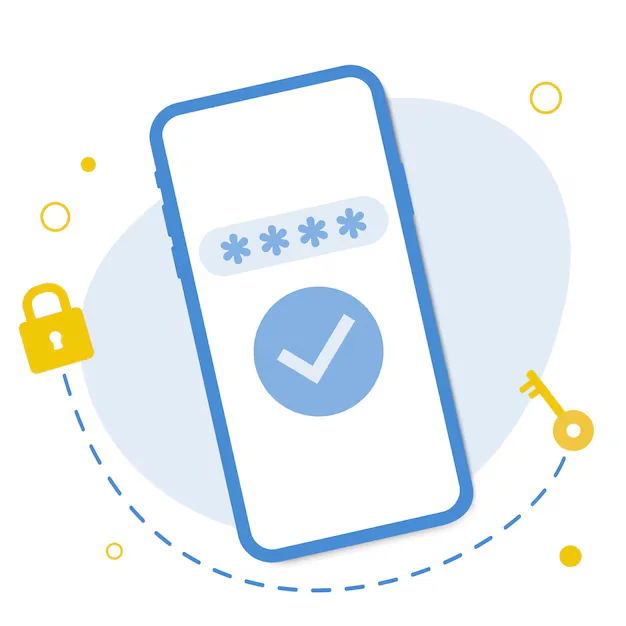To create a popup in WordPress using a plugin, the easiest and most popular method is to use a popup plugin like Popup Maker, Elementor Popup, or WP Popups.
Below is a simple step-by-step guide using the Popup Maker plugin (free and beginner-friendly):
Step 1: Install Popup Maker Plugin
-
Go to your WordPress dashboard
-
Navigate to Plugins > Add New
-
Search for Popup Maker
-
Click Install Now, then Activate
Step 2: Create a New Popup
-
Go to Popup Maker > Add Popup
-
Enter a Popup Name (e.g., Newsletter Popup)
-
In the Popup Editor, add content (text, images, forms, etc.)
- You can even insert shortcodes (like Contact Form 7 forms)
-
Scroll down to Popup Settings
- Under Triggers, click Add New Trigger
- Choose Time Delay / Auto Open, click Add
- Set delay time (e.g., 5 seconds)
Step 3: Choose Display Settings
-
Scroll to Targeting section
-
By default, it shows on All Pages
- You can change it to specific pages/posts if needed
Step 4: Publish the Popup
-
Click Publish
-
Visit your site → wait for the popup to appear after the delay
Step 5: Customize Popup Design (Optional)
- Go to Popup Maker > All Popups > Edit
- Use the Popup Theme settings to adjust:
- Width, background color, borders, animation
- Close button location and behavior
Example: Use Popup With Contact Form
If you want to show a form in the popup:
-
Create a form using Contact Form 7
-
Copy the shortcode (e.g.,
[contact-form-7 id="123" title="Popup Form"]) -
Paste it into your popup content
Other Popular Popup Plugins
| Plugin | Feature |
|---|---|
| Popup Maker | Most flexible, works with shortcodes |
| Elementor Pro | Drag-and-drop popup builder |
| WP Popups | User-friendly and customizable |
| Hustle | Includes email marketing features |
| OptinMonster | Great for lead generation (premium) |